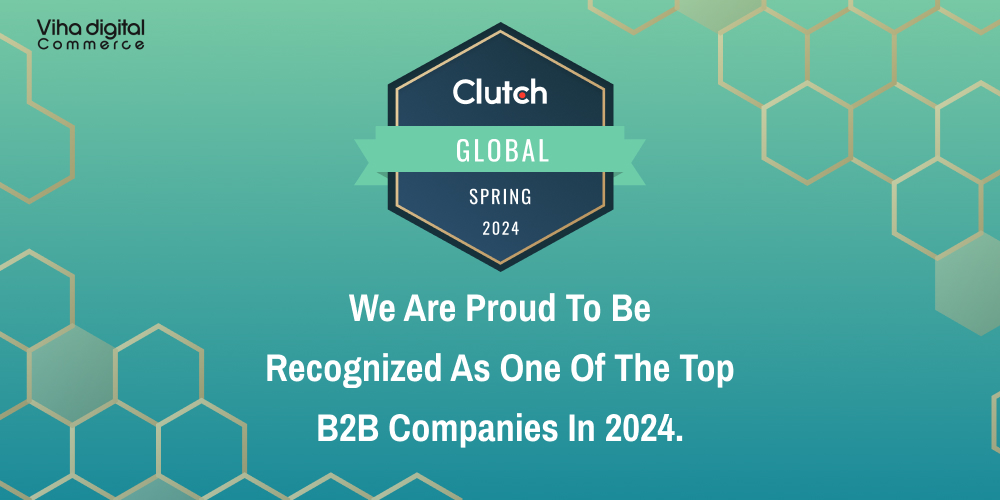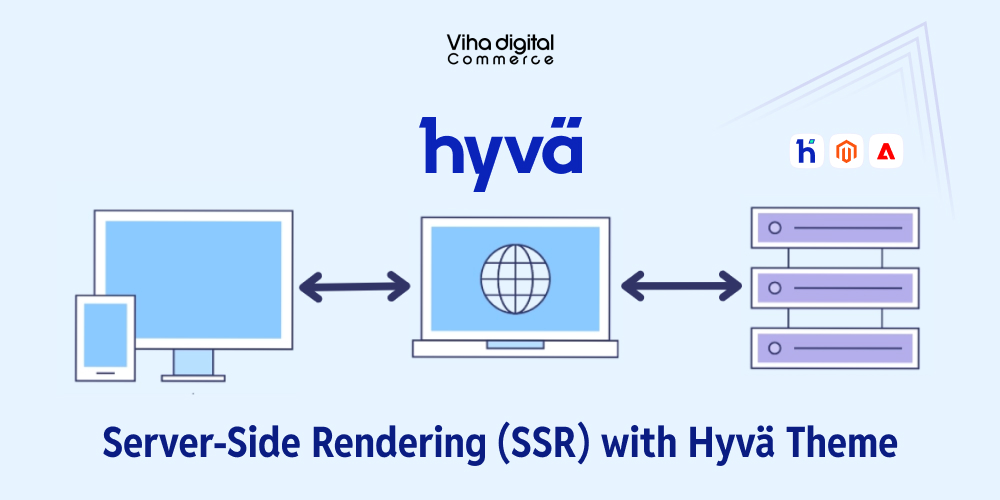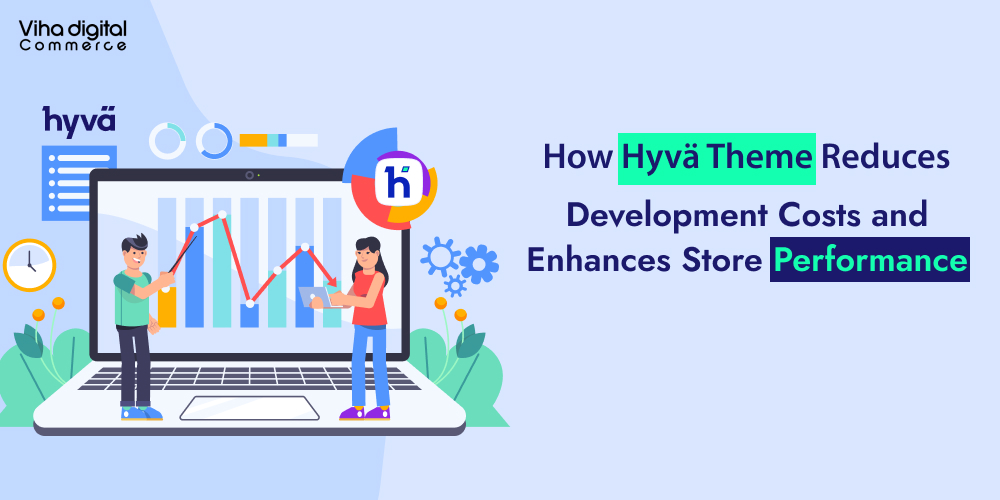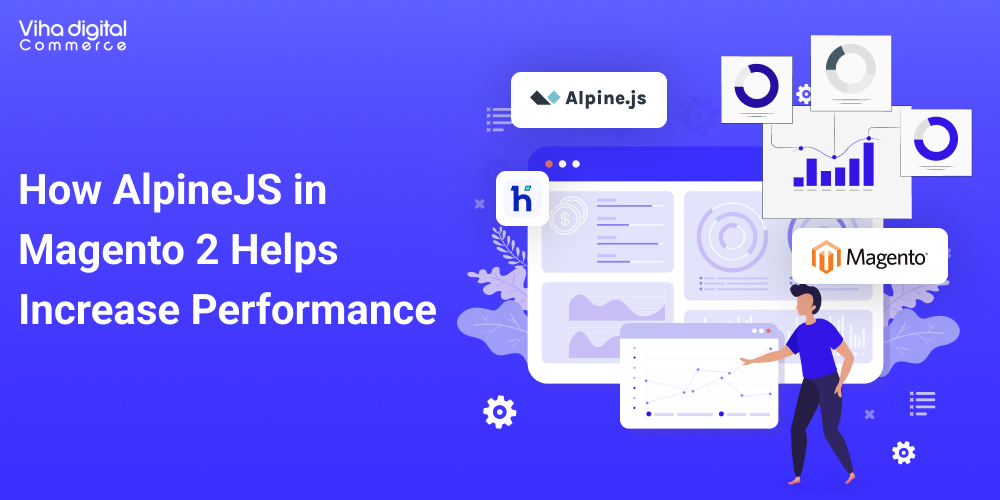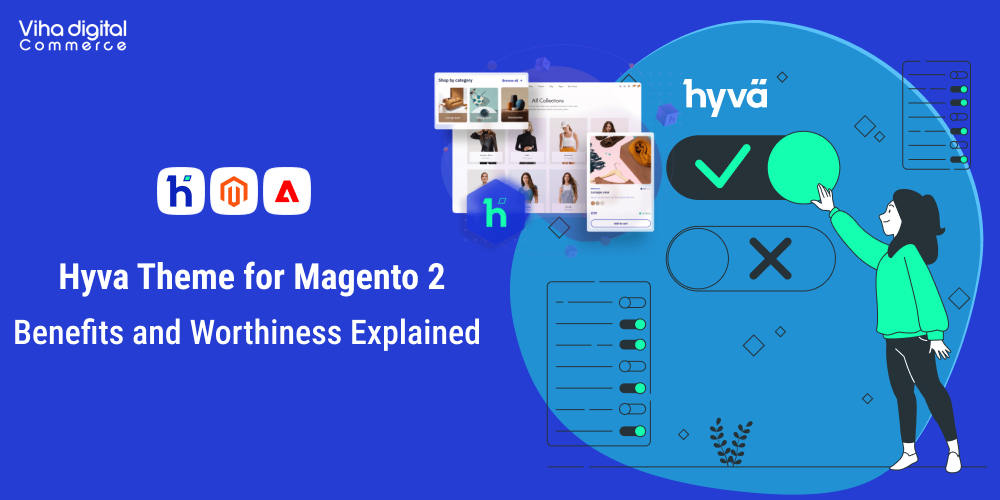How to Migrate from Magento 1 to Magento 2 Website

We’ll take a
- fast-paced
- to the point and
- essential only lookup
of the steps required to upgrade Magento
The migration process includes lots of possible aspects. The most common components are
- Themes
- Extensions
- Data and Custom features
For big and highly customized e-commerce stores, the procedure can take up to several hours or even a few days.
There are already tens of articles written on how to upgrade Magento version. If you are seeking a comprehensive guide that serves eCommerce store migration of custom settings as well, I request you to take a look at the first source site http://devdocs.magento.com/guides/v2.0/howdoi/migrate/migrate.html
In this text, typical up-gradation is depicted. You don’t need to keep the site offline for the entire time. However, during the copy of the database, offline is a must. Unfortunately, importing the content of the database into Magento 2.0 goes slowly and eats up a maximum of process time.
Before starting out, make sure
1. That you have Magento 2.0 installed on your machine without sample data in it. If you have not yet, download and install it from https://magento.com/tech-resources/download
2. That you have a migration tool available at your disposal, download it from https://github.com/magento/data-migration-tool-ce It is important that the migration tool should also be of version 2.x or later
Migration Steps
https://github.com/magento/data-migration-tool-ce
composer require magento/data-migration-tool:2.0.0
Installation before initialization of the actual migration process.
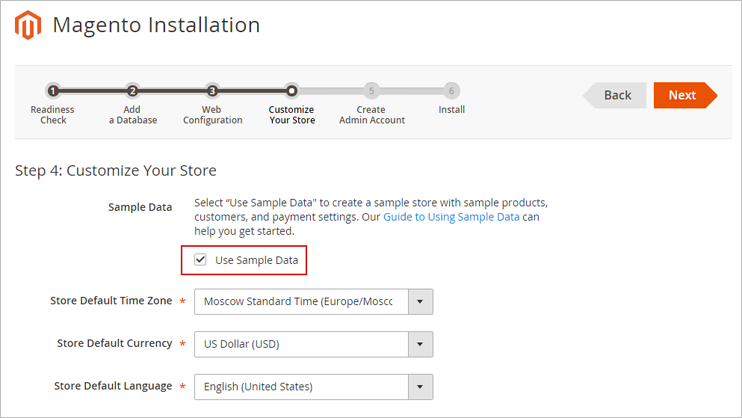
They reside inside
If you are upgrading from Magento 1.9 installation, run the following cp command:
vendor/magento/data-migration-tool/etc/ce-to-ce/1.9.1.0/
vendor/magento/data-migration-tool/etc/ce-to-ce/<your-company>-path
vendor/magento/data-migration-tool/etc/ce-to-ce/<your-company>-migration/config.xml.dist file.
In this file, search for the source/database and destination/database tags
Change the values of these database settings to match yours.
<database host=”localhost” name=”magento1″ user=”root”/>
</source>
<destination>
<database host=”localhost” name=”magento2_migration” user=”root”/>
</destination>
Write below command and press enter
php bin/magento migrate:data vendor/magento/data-migration-tool/etc/ceto-ce/your-path-migration/config.xml
Related Stories:
Now if you check your database for the Magento 2 website, you will see that the data (products, categories, and so on) are available.
If you think something has gone out of the eyes and so you want to rerun migration, simply remove var/migration-tool-progress.lock file and re-enter the above command.
- The orders (Sales | Orders)
- The products (Products | Catalog)
- The customers (Customers | All Customers)
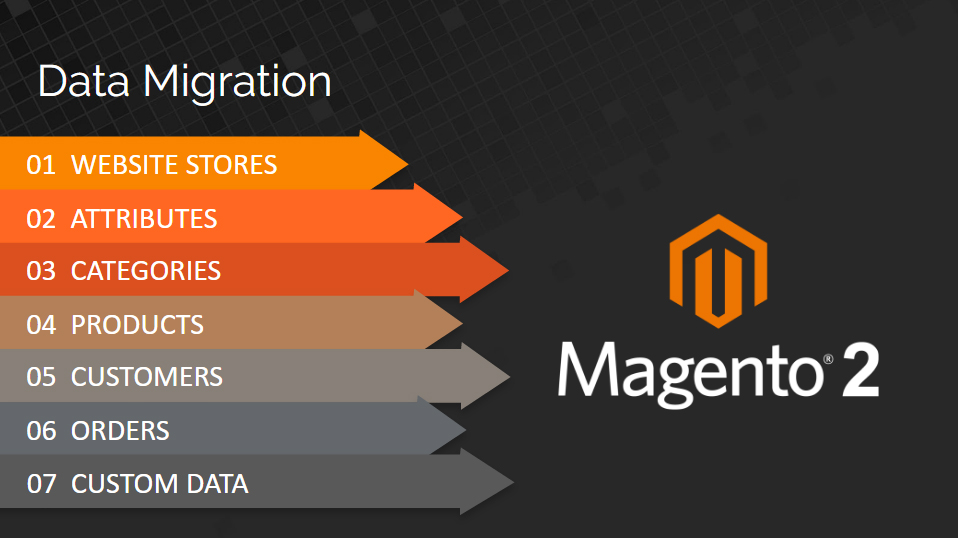
The code of Magento 1 modules will not be available in Magento 2. Therefore, you will have to look over Magento 1 website for custom code snippets you added on top of the framework, and then copy-paste-test them in Magento 2 shop.
However, as I aforementioned, the points above would NOT suffice to migrate to Magento 2 to the fullest.
If you want to handle the entire process yourself but only need advice to resolve complex issues, Viha Digital Commerce provides that type of reduced Magento 2 upgrade services
Our support-based Magento upgrade service allows you to work in conjunction with a Viha Digital Commerce Certified Magento consultant.
Our WordPress Stories:
Call us on +91 7096620202 to migrate magento website right now.