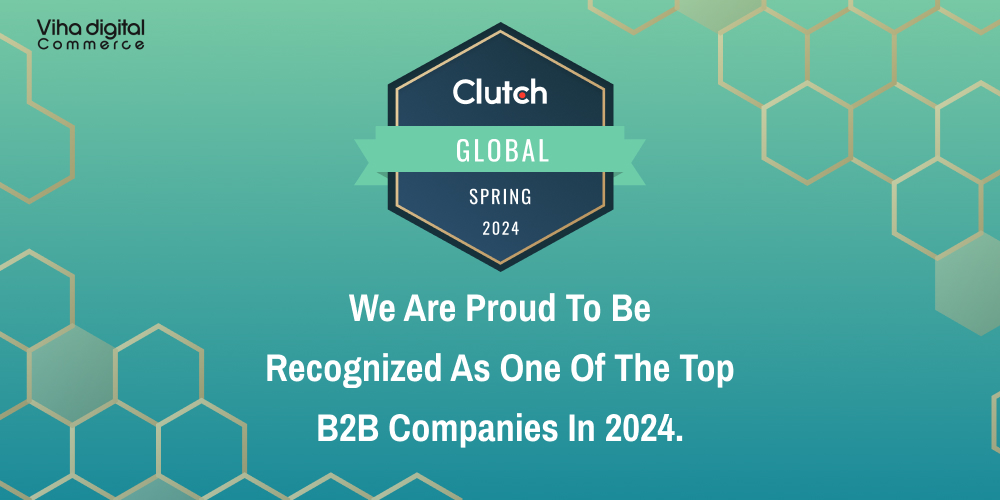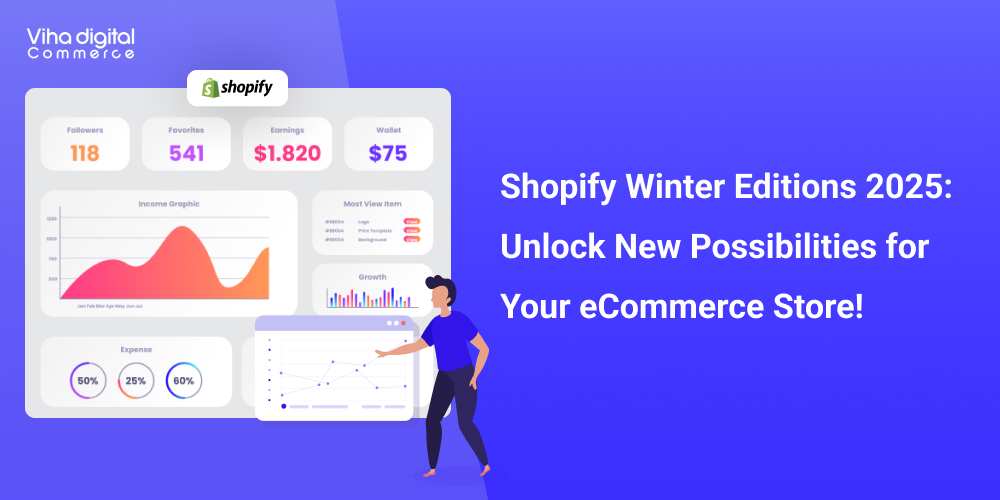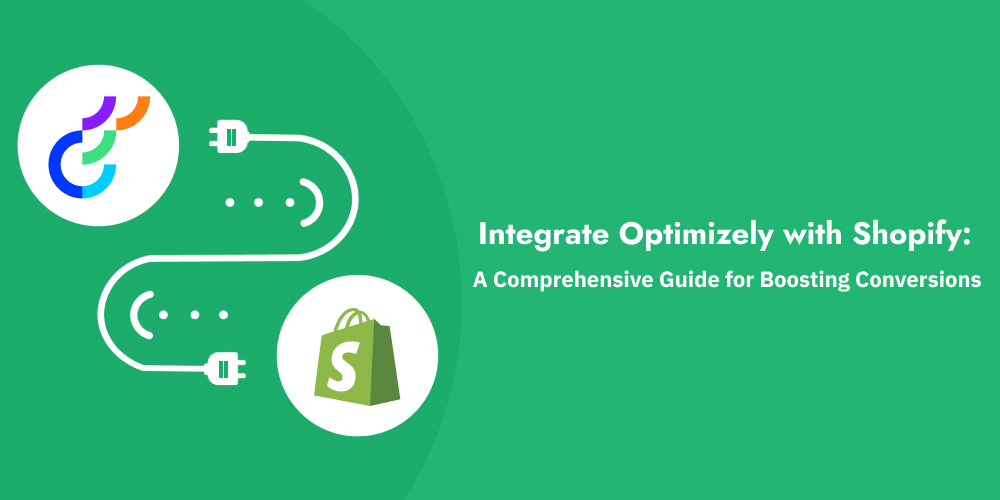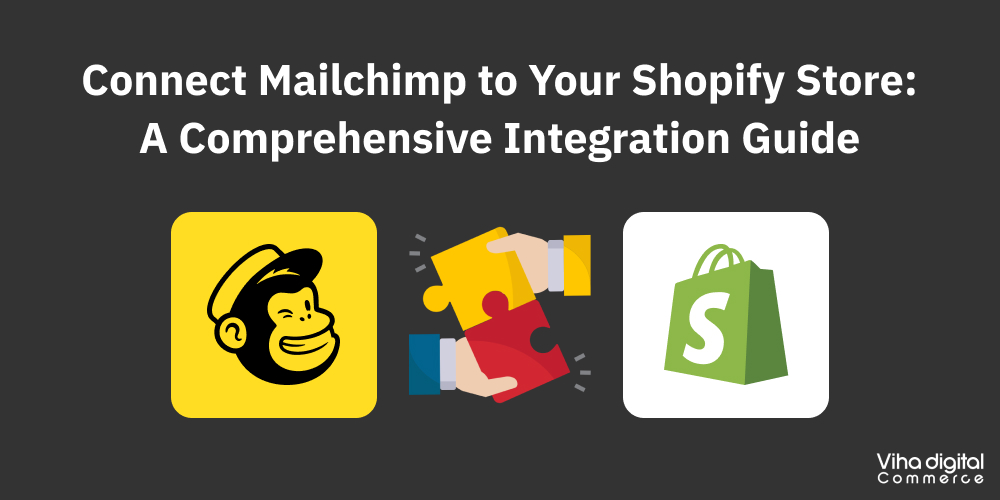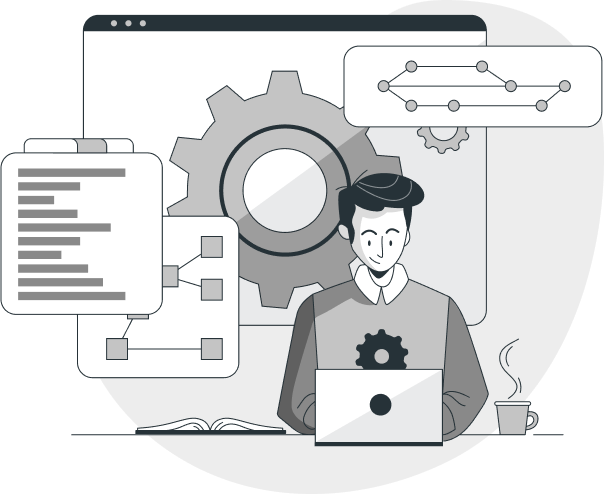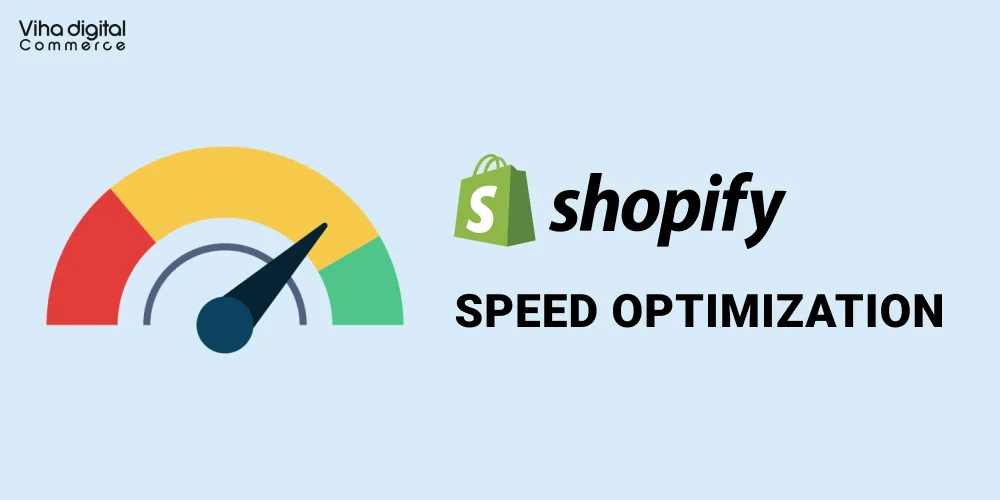
A Guide to Optimizing Shopify Speed
The fact that Shopify offers speed optimizations for your store right out of the box is one of its wonderful features. Shopify websites are generally quite quick when compared to alternative options. For owners of Shopify stores, this is excellent news because, on the whole, the platform is speedier than others.
The following performance characteristics ought to be added as soon as you create a new Shopify site:
Make Use of Browser Caching: Shopify ought to automatically cache the internal resources of your website. Some of your information, such photos, JavaScript, and CSS, can be cached locally in visitors’ browsers thanks to caching. This implies that when people view the same resource twice, they won’t need to redownload the content. Users will be able to view parts of your site’s material more faster than they might have in the past, which helps speed up your store. It should be noted that you are unable to directly modify the caching if you are experiencing issues with third-party resources being recognized for caching.
Make Use Of A CDN: Shopify makes use of the Fastly CDN. A content delivery network, or CDN, enables some of the content on your website to be hosted on servers located all over the world. This shortens the physical gap that exists between your users and the content on your website. Cutting down on the physical distance enhances the functionality of your website. This in turn helps in mobile speed optimization of your shopify store
Ways to Increase Shopify Website Speed

In order to speed up a Shopify website, follow these 8 steps:
– Select A Simple Shopify Theme
– Shrink Large Image Sizes
– Reduce the size of images
– Use static images in place of GIFs
– Slow-loading pictures
– Limit Shopify Apps & Third-Party JavaScript
– Convert Tracking Codes to Google Tag Manager
– Use Google PageSpeed Insights to Manage Your Store
1. Select a Simple Shopify Theme
Selecting a quick Shopify theme will considerably improve the performance of your website right away. Certain themes may have extraneous bloat right out of the box, which would negatively impact the performance of your website. On the other hand, a lighter theme helps optimize your website for future success. A simple shopify theme helps in speed optimization for mobile devices as well
2. Diminish Extensive Picture Dimensions
Some of the best methods to make a Shopify website load faster is to resize huge picture assets. Upon reviewing numerous Shopify websites, we’ve found that a lot of companies tend to use a lot of photos. This makes sense because eCommerce stores frequently feature images. This is especially relevant in verticals like retail, where product highlights require photographs.
Though they are a great method to enhance your store’s UX and identity, photos frequently sacrifice performance. Compared to ordinary HTML or CSS, image files are typically somewhat larger in size. A website with a lot of photographs on it may have a substantial page weight and take longer for people to download than one with fewer images.
Unoptimized photos might also add extra weight to the page of your website. Frequently, images are uploaded in sizes substantially greater than their “render size.” Users actually view this size in the browser.
Unnecessary performance problems arise when photographs have been uploaded at sizes significantly greater than the render size. Users will therefore need to download an image that is larger than what is actually needed in order for it to render. As a result, in order for consumers to view the content, more browser resources and data must be wasted.
Use Chrome DevTools to identify larger images on a certain website. Just perform a right-click and choose “Inspect.” Select the “Network” tab and force a page refresh. This will display every resource that was used for loading your page. The largest assets can then be found by sorting by “Size.”
If any huge photos (100 KB or more) are shown, locate them on your page, right-click, and select “Inspect” once more. You can see the render size and its comparison to the original (intrinsic) size by hovering over the image’s link.
3. Reduced Image Size
When images are not compressed, they may also be less optimal. It’s not uncommon to come across Shopify stores with uploaded photographs that have not had any compression, resulting in higher than necessary image sizes.
You may make sure that the picture assets you use have substantially reduced file sizes than the initial image by applying compression. Browsers will load the content of your website more quickly because of the lower file size.
We like to use a mix of these two techniques for image compression:
Shopify Apps: Upon uploading an image, certain apps will automatically reduce its size.
With Optimizilla, you may manually reduce the size of huge picture assets before publishing them to your website.
4. Use Static Images in Place of GIFs
Using GIFs is an unquestionable trend we’ve noticed with slower Shopify sites. GIFs can be quite useful because they give users a more engaging experience. Once more, this might enhance the UX and branding of your website.
GIF assets are really big, though. The size of a page can be significantly increased by using merely one GIF:
There have been cases where a single page’s file size has exceeded 10MB by only utilizing two or three GIFs. We advise attempting to replace these files with static images wherever possible as they considerably increase the weight of the page. Significant resource reductions and enhanced Shopify speed optimization may arise from this.
5. Images with Lazy Loading
One of the most prevalent suggestions we discovered when we ran our list of Shopify sites through PageSpeed Insights was “Defer offscreen images.” This suggests that the website’s image assets are loading simultaneously:
In many cases, it makes sense to investigate lazy loading because Shopify sites frequently employ a big number of photos. Because the images on your website will load one at a time as the viewer scrolls down the page, this is capable of speeding up your Shopify website.
6. Limit Shopify Apps & Third-Party JavaScript
Numerous apps and outside resources are used by Shopify stores. The browser has to make a lot of requests as a result of this.
Like WordPress plugins, Shopify “Apps” make it simple for website owners to add functionality to their sites without having any prior experience with development. Apps are a great way to increase the functionality of your website. This also applies to any further scripts from third parties.
But keep in mind that there is a performance cost associated with these additions.
The overall number of queries your website is making increases each time you add apps or scripts. These scripts’ size is another factor that needs to be considered. Your Shopify store’s performance may suffer if it has too many apps or third-party programs.
7. Import Tracking Codes to Google Tag Manager
Without ever having to touch the code, Google Tag Manager is a tool that makes it simple to add and delete tags from your website. It’s a great method to have all of the tracking codes for your website in one location. The fact that all of the code loads asynchronously is another fantastic feature of Google Tag Manager. This indicates that the code loaded using Google Tag Manager won’t prevent the content on your website from rendering. This suggests that you could think about transferring part of your tracking code to Google Tag Manager through a process known as “tag migration.”
The “Preview” mode in Google Tag Manager can be used for this.
Think about transferring monitoring pixels to Google Tag Manager from third-party codes like Facebook, Hotjar, Google Analytics, and others.
8. Utilize Google PageSpeed Insights to Manage Your Store
Google’s tool for testing site speed is called PageSpeed Insights. It evaluates your website and offers performance indicators along with suggestions for expediting the loading time of your site. Just go to the tool and enter the page you want performance data for to start a test.
How long does it take for the first piece of content to render in First Contentful Paint? To let the user know when the material is loading, this is crucial.
Time To Interactive: The amount of time it takes for a user to begin interacting with a page.
Typically, in order to determine how a specific page is loading, we’ll start by looking at those two metrics. This can give you excellent benchmark data that you can use to gauge the impact of your site speed improvements by going back and re-measuring.
We at Viha Digital Commerce Have a Plethora of Knowledge in UI/UX Design, Digital Marketing, Mobile Web Development, eCommerce Development, and the Top Website Development Services With Required Features and Functionalities, Including CMS Website Development Services, PHP Development, and shopify speed optimization services. We Have a Highly Effective Staff of UI/UX Designers, Mobile Web Developers, PHP Developers, Digital Marketers, and Project Managers Who Are Committed to Our Customers.